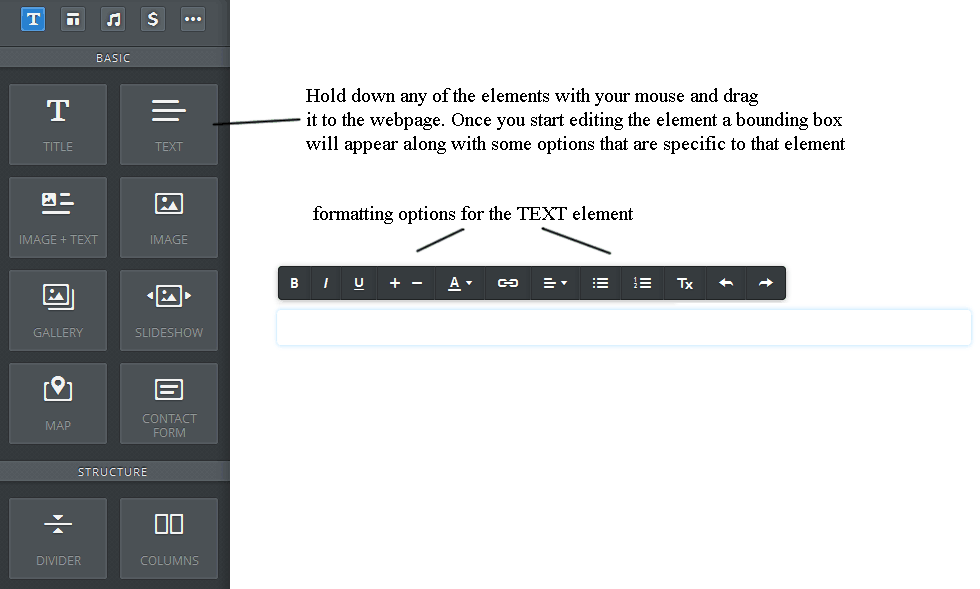A Tour Of The Weebly Website Editor
Weebly's website builder, aka the editor, is very intuitive and super easy to use. On the left side there a variety of elements that can be added to the webpage you are working on by simply dragging any element onto the page:
Along the top of the editor you will see some tabs, the BUILD tab is for editing the content on your webpages, the DESIGN tab lets you tweak the appearance of the web design template including changing to a different template without having to do your whole site over again. The DESIGN tab also allows the editing of the HTML/CSS code for those familiar with it. The PAGES tab lets you add and delete webpages and rearrange the order in which they appear in the navigation menu. In the SETTINGS tab you can change your website address, website title and a few other options.
Changing Header Picture
Most of Weebly's website templates a have header picture, by moving your mousepointer over the picture some more options appear on the upper right corner, click the small gear icon to replace the header with your own picture or to remove it entirely:
Changing Header Picture
Most of Weebly's website templates a have header picture, by moving your mousepointer over the picture some more options appear on the upper right corner, click the small gear icon to replace the header with your own picture or to remove it entirely:
Finally the PUBLISH button on the upper right will make your site viewable to the public.
Disclosure
This website contains affiliate links which earns the author a commission should a sale occur.
This website contains affiliate links which earns the author a commission should a sale occur.