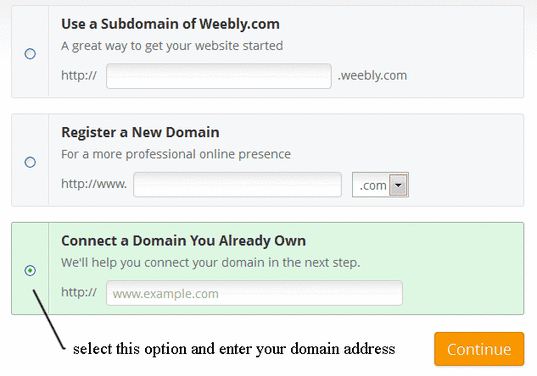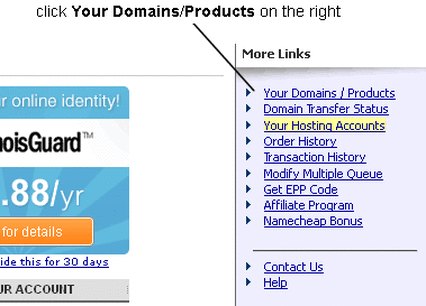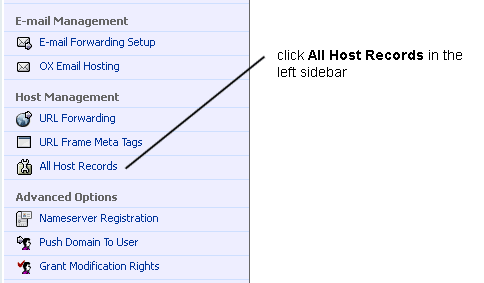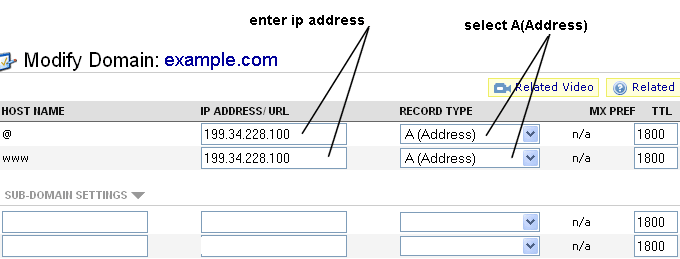Pointing Your Domain To Your Weebly Website
This guide will show you step by step how easy it is to setup a domain registered at Namecheap to work with your Weebly website. When you are making your site you will be asked to choose a domain, select the Connect A Domain You Already Own option and enter your domain name as in the example:
Click the Continue button (ignore the stuff you will see about emailing your registrar and click Continue again)
Note
If you have already chosen to use a free subdomain provided by Weebly and now you want to use a registered domain, click the SETTINGS tab at the top of the editor, then the Change button for the site address.
The next step is to log in to your Namecheap account and click “Your Domains/Products” in the upper right sidebar as pictured in the illustration:
Note
If you have already chosen to use a free subdomain provided by Weebly and now you want to use a registered domain, click the SETTINGS tab at the top of the editor, then the Change button for the site address.
The next step is to log in to your Namecheap account and click “Your Domains/Products” in the upper right sidebar as pictured in the illustration:
Click your website address as shown below:
Next click All Host Records in the left sidebar:
Enter Weebly’s ip address 199.34.228.100 in the @ and www text boxes and select A (Address) from the drop down menu as pictured below:
Click the "Save" button near the bottom of the page and you are done. It will take several hours for your domain to start working so in the meantime take a tour of Weebly's website editor and start working on your website.
Disclosure
This website contains affiliate links which earns the author a commission should a sale occur.
This website contains affiliate links which earns the author a commission should a sale occur.